   Digitize designs manually or use the stitch wizard for PhotoStitch™, Digitize designs manually or use the stitch wizard for PhotoStitch™, Auto-punch and Cross Stitch functions  Embroidery offset feature creates unique effects reminiscent of Embroidery offset feature creates unique effects reminiscent ofecho quilting  Add decorative patterns to letters and embroidery Add decorative patterns to letters and embroidery  Combine outlines and shapes to create embossing effects Combine outlines and shapes to create embossing effects | 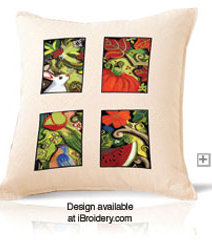 |
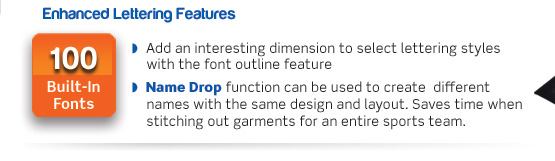 |  |
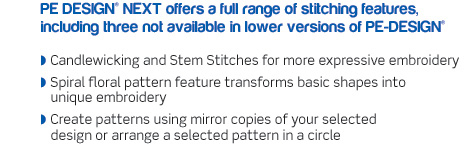   | |
 Link up to four PR1000 series or upgraded PR650 series multi-needle machines to a single computer and manage their progress from one easy interface. A real time-saver for the busy business owner with large or multiple orders. | |
[출처] http://www.brother-usa.com/homesewing/embroiderysoftware/pedesign/PEDNext.aspx

This is a trial version of PE-DESIGN NEXT which allows you to try PE-DESIGN NEXT (Personal Embroidery Design Software System) with limited functions.
- Brother is not responsible for damage to or loss of any equipment, media, programs or data related to the use of this trial version.
[Caution]
- If a product version of PE-DESIGN NEXT has already been installed on your PC, do not install this trial version.
- If you purchase a product version of PE-DESIGN NEXT and install it after using this trial version, be sure to uninstall this trial version by using "Control Panel" - "Add/Remove programs".
- In order to install the software on Windows® Operating System, you must log on to the computer using an account with administrator privileges.
For details on logging on to the computer using an account with administrator privileges, refer to the Windows manual.
How to download the program to your hard drive
- Create a temporary folder (ex. C:\Temp) on your PC to save the program file to be downloaded.
- Click the above "Download" button.
- Select the previously created temporary folder (ex. C:\Temp) where the downloaded file should be stored.
- Download the file.
How to install the program to your hard drive
- Exit PE-DESIGN, if you run it.
- Double-click on the downloaded "ped9trial_eng/_fre/_ger/_dut/_spa/_ita/_rus/_chi.exe" file from Explore.
- Follow the instructions and proceed through the install process.
- After finishing the installation, it is no problem to delete the downloaded file "ped9trial_eng/_fre/_ger/_dut/_spa/_ita/_rus/_chi.exe".
System Requirements
Before installing the software on your computer, make sure that the computer meets the following minimum PC requirements.
| Computer | IBM-PC or compatible computer |
|---|---|
| Operating system | Windows® XP, Windows Vista®, Windows® 7 (32bit or 64bit) |
| Processor | 1GHz or Higher |
| Memory | 512 MB (1GB or more is recommended.) |
| Hard disk free space | 300 MB |
| Monitor | XGA (1024 x 768), 16-bit color or higher |
Differences between the trial version and the product version
The trial version does not have following functions.
Also, the trial version has less sample data than the product version.
- Design Center
- Saving a created data.
- Layout & Editing
- Saving a created data.
- Transferring a design to a card.
- Transferring a design to a USB media.
- Transferring a design to an embroidery machine.
- Transferring a design by using the Link function
- Outputing Name Drop data
- Importing a design from a card.
- Exporting a design into other formats.
- Printing.
- Converting TrueType Font to an embroidery pattern.
- Programmable Stitch Creator
- Saving a created data.
- Font Creator
- Saving a created data.
- Creating a custom font from TrueType font.
- Design Database
- Printing a catalog of embroidery design.
- Outputting as an HTML file.
- Outputting as a CSV file.
- Converting data to a different format.
- Transferring a design to a card.
- Transferring a design to a USB media.
- Transferring a design to an embroidery machine.
- Transferring a design by using the Link function
- Importing a design from a card.
How to open the Instruction Manual (PDF format)
The Instruction Manual is also installed during software installation.
- Click All Programs, then PE-DESIGN NEXT (Trial Version), then Instruction Manual.
- Otherwise, with any application other than Design Database, click
 (Help button) at the upper right of the window, then Instruction Manual.
(Help button) at the upper right of the window, then Instruction Manual.
With Design Database, click Help, then Instruction Manual.
- Memo:
- Adobe® Reader® is required for viewing and printing the PDF format of the Instruction Manual.
- If Adobe® Reader® is not on your computer, it must be installed. It can be downloaded from the Adobe Systems Incorporated Web site (http://www.adobe.com/).
Please click here to download Adobe® Reader®.
(This link goes to the Web site of Adobe Systems Incorporated.) - [출처] http://www.brother.com/common/hsm/pednext/pednext_trial.html
'Sewing & Embroidery > Embroidery Software' 카테고리의 다른 글
| Stitch ERA Universal - 월 $2 또는 월 $8 (6개월,12개월) (0) | 2014.01.23 |
|---|---|
| 자수편집프로그램 PE-Design NEXT Ver7 or 8 -117만원 (0) | 2014.01.23 |


